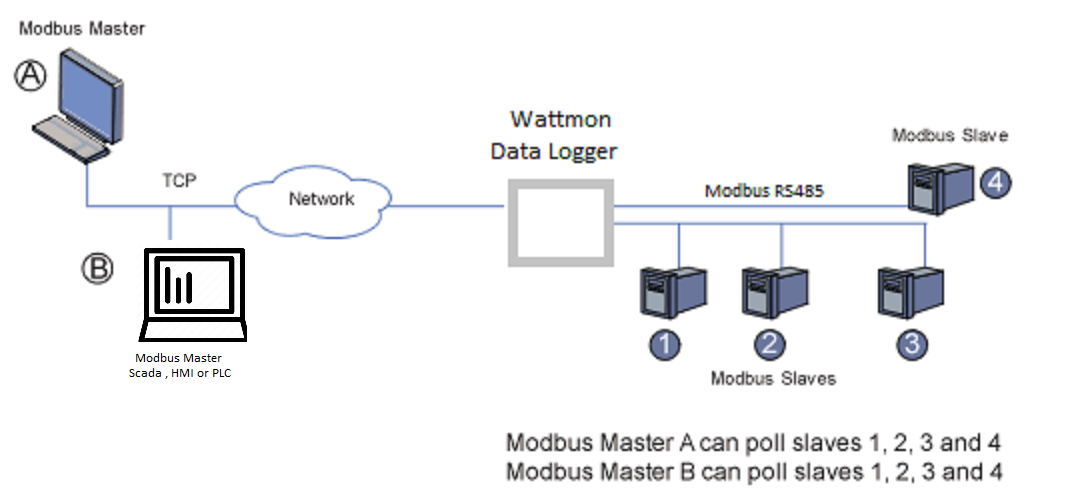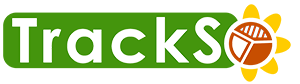How to enable Modbus TCP-IP Bridge function for Scada , PLC or HMI connections on Wattmon Data Loggers
All models of Wattmon Data Loggers from 2021 onwards can be enabled to act as a Modbus TCP-IP Bridge via which data logger acts as a Modbus master actively polling the modbus slaves over RTU or TCP and on the other side, the data logger also functions as a Modbus TCP server polled by the SCADA system.
In this mode Data Logger regularly read data from Modbus Slaves and update the MODBUS memory map in the logger with the latest acquired readings which can be then regularly polled via Scada , PLC or HMI system regularly.
This application was designed to provide highly flexible and robust connectivity for PLCs, SCADA systems, HMIs, OPC servers and applications.
Step by Step guide to active (same as above video)
- Access logger WEBUI via https://trackso.in/remote-wattmon/ in incognito mode
- Login via admin credentials provided to you during installation
- Navigate to Settings > Control Panel
- Click on Modbus Configurations > Configure
- Verify if modbus TCP is enabled
- Navigate to next available Modbus TCP Socket
- Enable Modbus TCP Server (Listening)
- Save Settings
- Go back to the Modbus TCP server where listening feature was enabled and click on View Register Map
- On Register mapping page you can now find the Modbus TCP register map with IP and port details which can be now accessed via any Modbus TCP master.
- Parameter Description consist of unitkey_1 where unitkey is the unique identifier of modbus slave available on trackso platform and 1 is the abbrevation of the parameter which its referring to.
- Now restart the logger and use the functionality