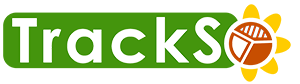How to Identify Slaves & Wattmon Datalogger Status remotely ?
Below table explains the 3 use cases which can occur for any use unit and explains the inferences with next steps
Checking Unit Status on Platform:
| Unit Status | Inference | Action |
|---|---|---|
ON|19-Aug,19-18:29 | The logger is able to receive data from the Slave device and continuously communicating with the Trackso platform. | |
OFF|3-Aug,19-09:00 | Due to either of the following reason logger is not communicating with the Platform. 1) Logger is not powered ON 2) Logger is not having Active Internet | 1) Check Logger Power 2) Check Logger Remote Connectivity [How to check ? Click here] |
ON-ERR|2-Aug,19-12:01 | Move your curson on the unit status and it will show you the last event error details.
| Check Slave (Inverter/meter/wms)-Logger connections & Slave Settings. If you wish to access data logger on a remote screen and check live status of Slave then follow steps here |
How to Check Wattmon Logger Remote/Internet Connectivity
Checking Wattmon Connectivity Status :
Step 1 : Copy Mac-id of Data Logger from Portal or from back of Data Logger.
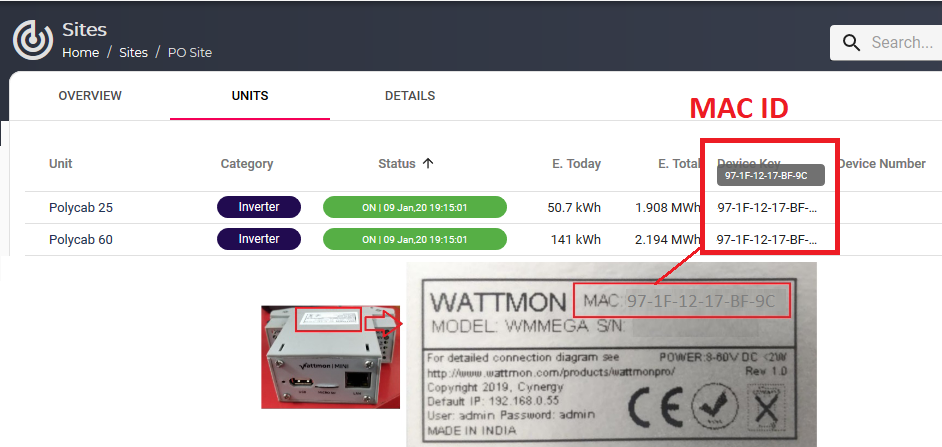
Step-2 Go to URL www.wattmon.com/live
Step 3: Enter the MAC Address on the MAC ID section of the page and click on Connect
Sample Mac id-97-1F-12-17-BF-9C ( 16 characters)
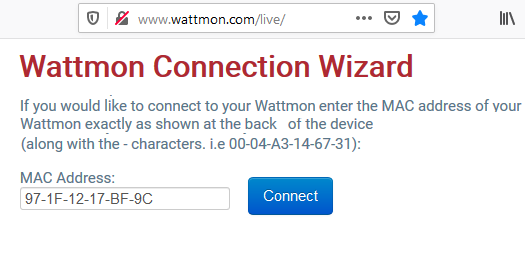
Click on connect. 3 Possible Cases are explained below :
| Case-1 If the logger is connected to the internet the following message would appear which states the logger is connected to the internet (wattmon server) |
Wattmon Connection Established!Congratulations, your Wattmon is now connected to the Internet! |
| Case-2 If the logger went offline few hrs/days ago following message would appear which informs the last connection details |
Wattmon Connection Failed!This device was active, but since it was last seen over 3 days ago, the IP may be wrong. |
| Case-3 If the logger is not sending regular updates about its status to Wattmon server |
Wattmon Connection Failed! |
How to check Individual Slave Communication on Data Logger Remotely
Step 1 : Copy Mac-id of Data Logger from Portal or from back of Data Logger.
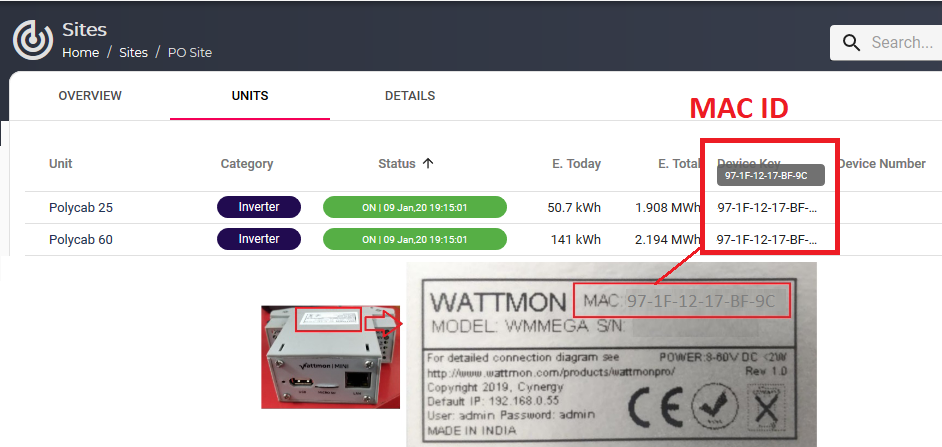
Step-2 Your Remote link to this device will be http://remote.wattmon.com:7001/XX-XX-XX-XX-XX-XX/ where XX-XX-XX-XX-XX-XX is MAC id of his device. For example in above case the remote link will be http://remote.wattmon.com:7001/97-1F-12-17-BF-9C/
Step 3 : Login into Wattmon local system using above mentioned URL using default credentials (Username-admin , Password-admin) . If you have changed the credentials then use those
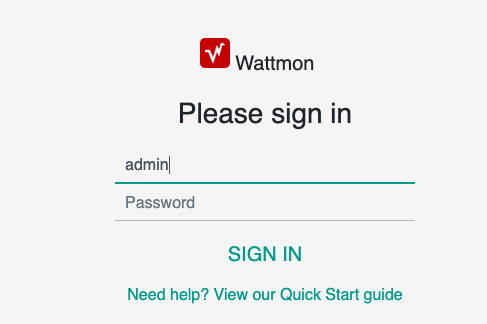
Step 4: Click on Settings –> Devices and Check the Status option:
All the slaves would be listed on the page obtained
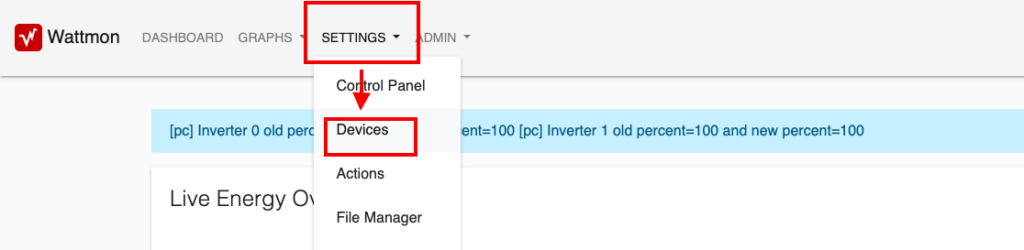
Step 5 : Check the Status of the slaves
If the device is connected to the logger properly , the statuts would be Active in Green colour.

If the device is not connected to the logger properly Error status would appear.

Active= Communicating on Modbus
Error= No response from Slave on Modbus
Case a) If the Device is showing Error in Device Status in Wattmon :
Issue : The slave (inveter/meter ) is not connected with the logger.
Solution : Users are requested to check the Power, Meter wiring and slave (Inverter /Meter ) settings, till Error is changed to Active.
Case b) If the Device is showing Active in Device Status in Wattmon
Issue : The slave devices(inverter/meter) are connected to the logger but logger not able to reach wattmon platform.
Solution : The devices are connected to the logger and offline logging is happening but the logger is not able to reach Tackso platform , you are requested to contact Trackso Support.