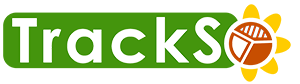With the improved customer notification, Trackso cusotmers can add customized template codes of their choice , thus giving a whole new level of personalization in the notification section to their clientst. Follow the below mentioned steps to create the customised notification:
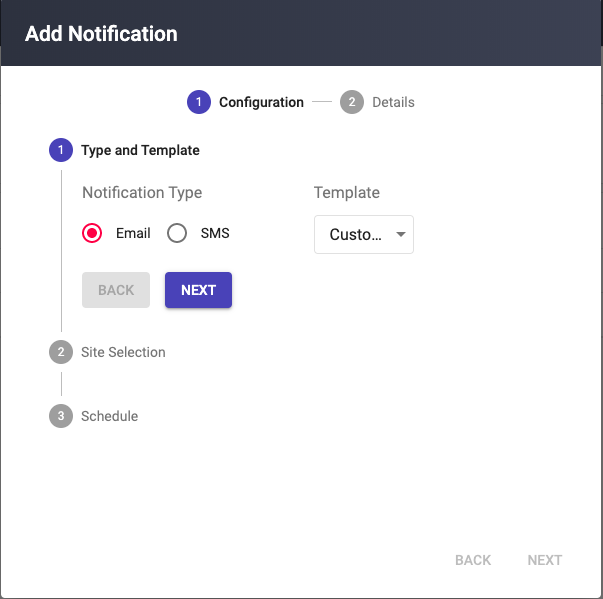
Continuing from the previous step, Click on ‘Customized’ template from the drop down menu and click Next.
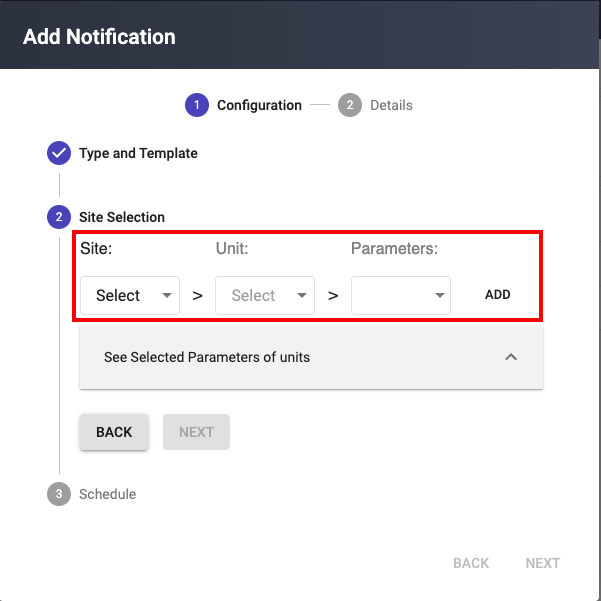
The customised notification can be created by following the 3 below mentioned steps:
1. Select the desired site from the ‘Sites‘ drop down menu.
2. Select the desired unit from the “Units” drop down menu.
3. In this part select the desired parameter/parameters from the list that you wish to have in the notifications.
Click on Add to add the site/sites.
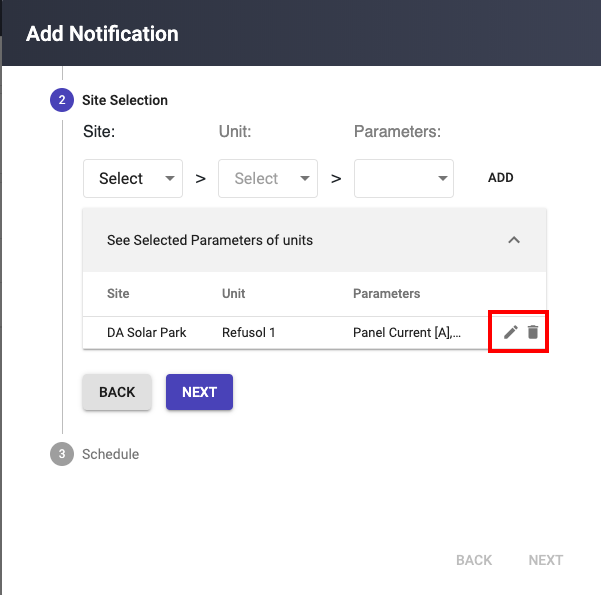
The site gets added in the notification pane.
The two icons present in the right most side of the added notification allows the user to edit and delete respectively the created customised parameter list.
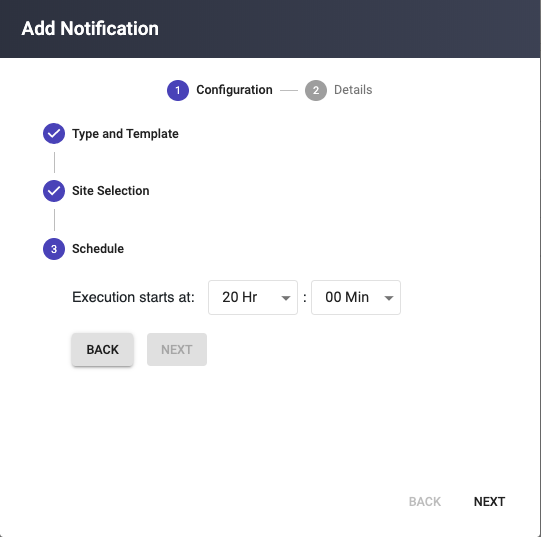
After that, user will select the Time at which he/she needs the notification to be delivered daily.
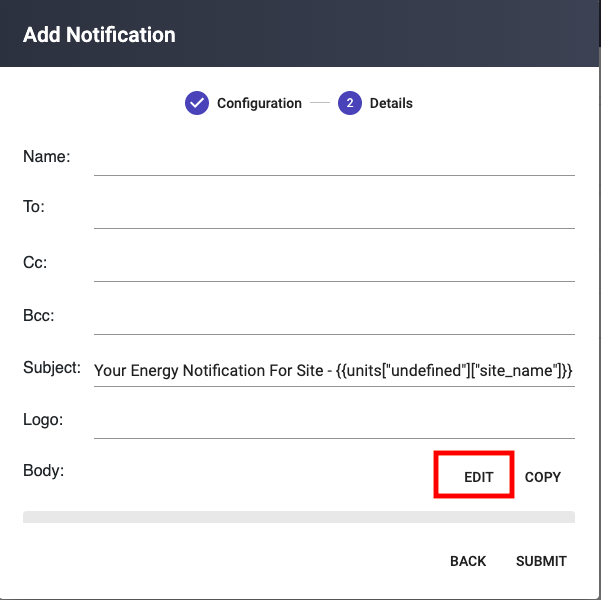
In the final steps you are requested to add the following information :
Name : Name of the notification for user/customer’s ease.
To, Cc, Bcc : Receipients email ID.
Subject : Notification subject, which can be customised accroding to users ease.
Logo : To add a logo of your organisation in the daily notifications, add the URL of the logo image in this section.
Click on final Submit button to create the notification.